Baibot
made by etke.cc
The Baibot bot installed by us is powered by baibot.
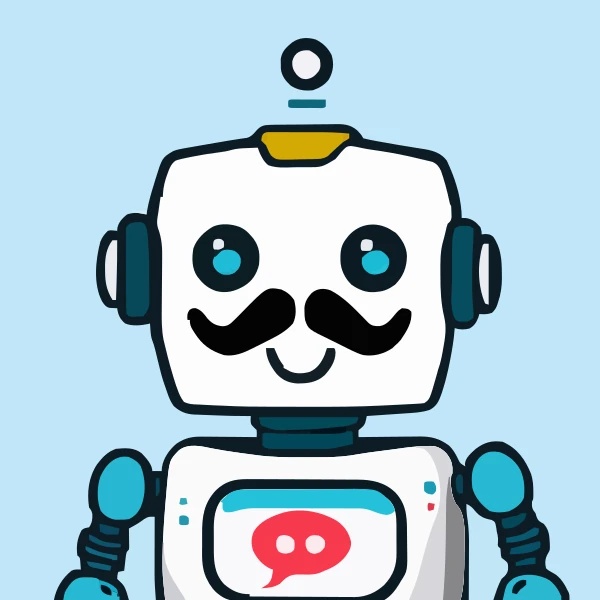
Baibot — Conversational AI in Your Matrix Rooms
🤖 baibot (pronounced bye-bot) is an AI (Large Language Model) bot.
It’s designed as a more private and 🌟 featureful alternative to the old ChatGPT bot we’ve been offering. See 🖼️ Screenshots below.
Different use purposes are supported (depending on the ☁️ provider & model):
- 💬 text-generation: communicating with you via text
- 🦻 speech-to-text: turning your voice messages into text
- 🗣️ text-to-speech: turning bot or users text messages into voice messages
- 🖌️ image-generation: generating images based on instructions
It supports OpenAI’s ChatGPT models, as well as many other ☁️ providers. See the How to choose a provider documentation section for more details.
Initial setup¶
Initially, the bot starts with an empty 🤖 agent configuration and cannot provide useful functionality.
To configure the bot, an administrator user needs to:
Start a chat with
@baibot:your-server.comor invite it to an existing room.☁️ Choose an agent provider (e.g. OpenAI, Mistral, etc). Send a
!bai providerchat command to see the available providers or refer to the ☁️ providers documentation page online (especially its How to choose a provider section). We recommend using the OpenAI provider as it’s most popular and has the widest range of capabilities.📝 Sign up to your provider of choice and 🔑 obtain an API key.
🤖 Create one or more agents in the given room or globally. The provider help message and ☁️ providers documentation page will show you 🗲 Quick start commands for your provider of choice, but you may also send a
!bai agentchat command or read the 🤖 Agents documentation page online to learn how to create agents. This 🖼️ Agent creation screenshot may also be of help. We recommend creating at least one globally-available agent (as opposed to a room-local agent), so that all bot users will have a good default agent to use for various use-purposes. Example command:!bai agent create-global openai my-openai-agent🤝 Set the new agent as a handler for a given use-purpose like text-generation, image-generation, etc., or better yet for all use-purposes (known as catch-all). The agent-creation wizard will tell you how (see the 🖼️ Agent creation screenshot for example commands), but you may also send a
!bai configchat command to see the guide (in the 🤖 Handler Agents section). You may also refer to the 🤝 Handlers documentation page online. We recommend setting a powerful agent as acatch-allhandler globally, so that all bot users will have a good default agent to use for various use-purposes. Example command:!bai config global set-handler catch-all global/my-openai-agent👋 Send a text message in the room (e.g.
Hello!or!bai Hello!) and see the bot reply. Whether you need the!baiprefix depends on the kind of room you’re in — see Different behavior based on room type.
By default, all users on your server are allowed bot 👥 users, but this is configurable.
Once the bot is configured, the administrator and other users can follow the Subsequent usage guide below. For subsequent usage to go smoothly, the following prerequisites (that we advise for above) must have been met:
at least one agent needs to be created globally (not per-room), so that all users can use it. See the 🤖 Agents documentation page.
this global agent needs to be configured as a global
catch-allhandler, or as atext-generationhandler. See the 🤝 Handlers documentation page.
If the bot administrator has not defined any global agents, other 👥 users may not be able to do so themselves, because they’re not 💼 room-local agent managers by default. The lack of agents and the inability to create new ones as an unprivileged user means using the bot’s services cannot happen.
If the bot administrator has defined some global agents, but has not set them as global handlers for catch-all or text-generation, users may need to do so themselves by following the 🤝 Handlers documentation page.
Subsequent usage¶
After the initial setup has completed, 👥 users can use the bot directly like this:
Start a chat with
@baibot:your-server.comor invite it to an existing room.👋 Send a text message in the room (e.g.
Hello!or!bai Hello!) and see the bot reply. Whether you need to prefix your message with the command prefix (!bai) depends on the kind of room you’re in — see Different behavior based on room type.
Learning more¶
You may also find the following resources helpful:
- Help via chat: send a
!bai helpmessage to any chat room that the bot is part of and the bot will guide you - 📖 Usage documentation page online (also accessible via a
!bai usagechat command) - 📚 Documentation page online
Different behavior based on room type¶
Note that the bot behaves differently based on the type of room it’s in (1-on-1 chat or group conversation):
- in 1-on-1 rooms, the bot considers every chat message as an inquiry and starts a chat thread to provide an answer
- in rooms with multiple people (group chats), the bot does not consider every chat message as an inquiry meant for it to handle. This is to allow regular conversation (between people) to happen in the room without triggering the bot. In such rooms, you need to prefix all your questions to the bot with
!bai. Example message that would trigger the bot:!bai What are the benefits of decentralized networks?. Alternatively, you can also trigger the bot by mentioning it in your message (@baibot: Hello!)
This behavior is configurable via the bot’s 💬 Text Generation / 🗟 Prefix Requirement Type setting.
Screenshots¶
- 👋 Introduction and general usage
- 🖌️ Image Generation
- 🤖 Agent creation
- 🖼️ Sticker generation and prefix-requirement settings
Power up with Baibot
Start using Baibot today - get a managed Matrix server with it pre-installed, or add it to your existing setup.