Slack bridge
The Slack bridge installed by us is powered by mautrix-slack.
Usage¶
This page shows you how to set up the Slack bridge using Cinny client app (available as an add-on component), so that you can receive and send messages between Slack and Matrix rooms.
Invite the bot to a management room¶
First, please start a chat with @slackbot:your-server.com to create a management room.
Make sure to replace your-server.com with your actual “base domain”. Setting your-server.com or example.com does not work on your server!
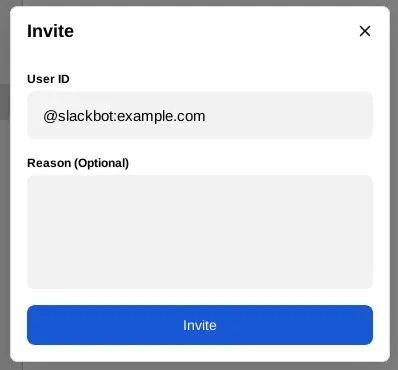
When the bot joins to the created room, it sends confirmation messages to the room as below. If they are visible, bot successfully joined the management room — it works as expected.
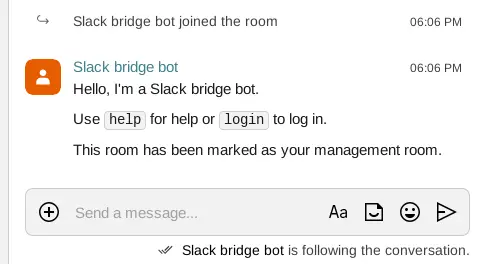
Authentication¶
To bridge Slack over Matrix, you need to authenticate the bridge’s bot for Slack.
There is a couple of ways for conducting authentication, and the simplest one is to log in with an authentication token extracted from the Slack app. Please follow the steps below to do so.
💡 Logging in with a password has been deprecated.
Login to the Slack web app in a browser, and acquire the authentication token and
dcookie in the app. The token starts with thexoxc-prefix, and can be found with the browser devtools. Look for localStorage inside thelocalConfig_v2object:JSON.parse(localStorage.localConfig_v2).teams.YOUR_TEAM_ID_HERE.token
Send
login token <token> <cookie>to the bot.
After successfully logging in to the account, the bot will bridge recent chats automatically (depending on the conversation_count setting).
Useful commands¶
If you send a message help to the room, available commands are output as a message like below:
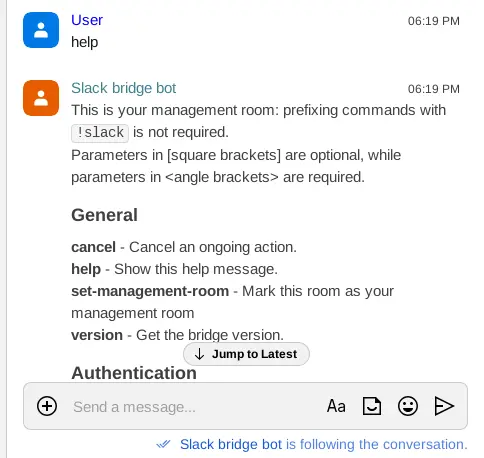
Here is a couple of useful commands:
search <query>— Search for users on the remote networkstart-chat [login ID] <identifier>— Start a direct chat with the given user
Power up with Slack bridge
Start using Slack bridge today - get a managed Matrix server with it pre-installed, or add it to your existing setup.