Telegram bridge
The Telegram bridge installed by us is powered by mautrix-telegram.
Usage¶
This page shows you how to set up the Telegram bridge using Cinny client app (available as an add-on component), so that you can receive and send messages between Telegram and Matrix rooms.
Invite the bot to a management room¶
First, please start a chat with @telegrambot:your-server.com to create a management room. You can do so by inviting the bot to a room like below.
Make sure to replace your-server.com with your actual “base domain”. Setting your-server.com or example.com does not work on your server!
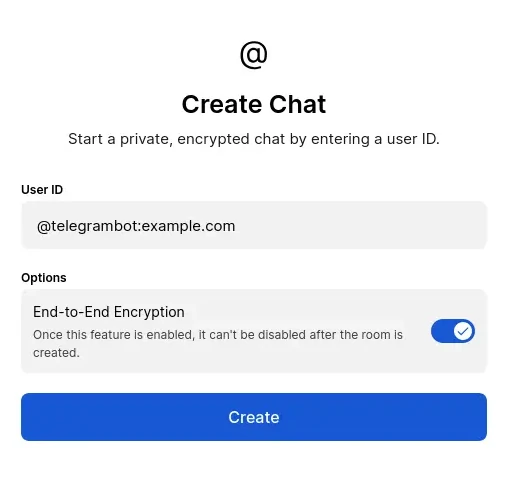
When the bot joins to the created room, it sends confirmation messages to the room as below. If they are visible, bot successfully joined the management room — it works as expected.
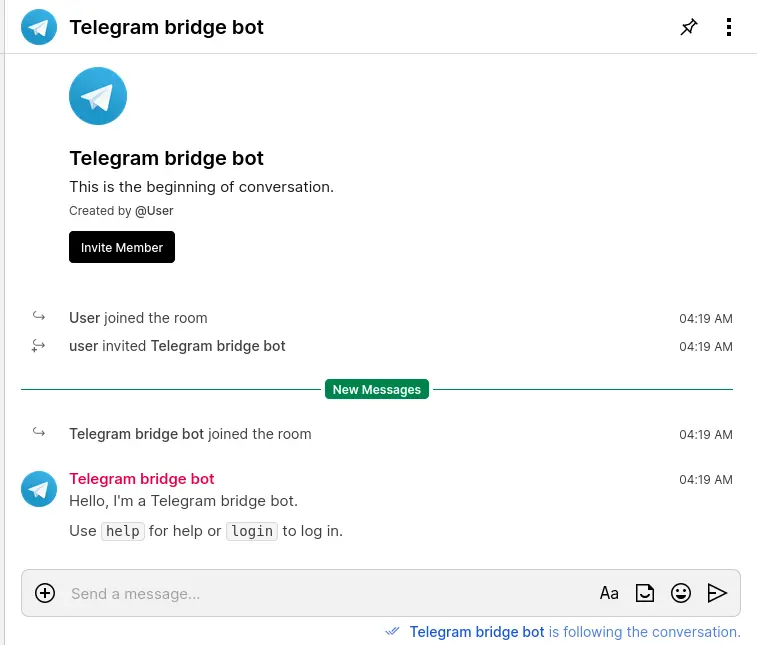
Authentication¶
To bridge Telegram into Matrix, you need to authenticate the bridge’s bot for Telegram.
To conduct authentication, please follow the steps below.
- Send
loginto the bridge bot - Click on the link bot sent to you and fill your phone number (without spaces, dots, etc), and click on
Request Code - Enter your code and click
Sign in. - If you have 2FA enabled, enter your password and click on
Sign inagain.
The link will be displayed on the room as below:
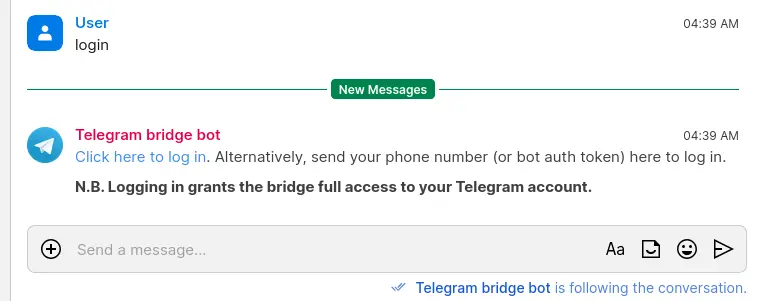
After logging in, the bridge will create portal rooms for all of your Telegram groups and invite you to them. Note that the bridge won’t automatically create rooms for private chats.
Useful commands¶
If you send a message help to the room, available commands are listed in a message like below:
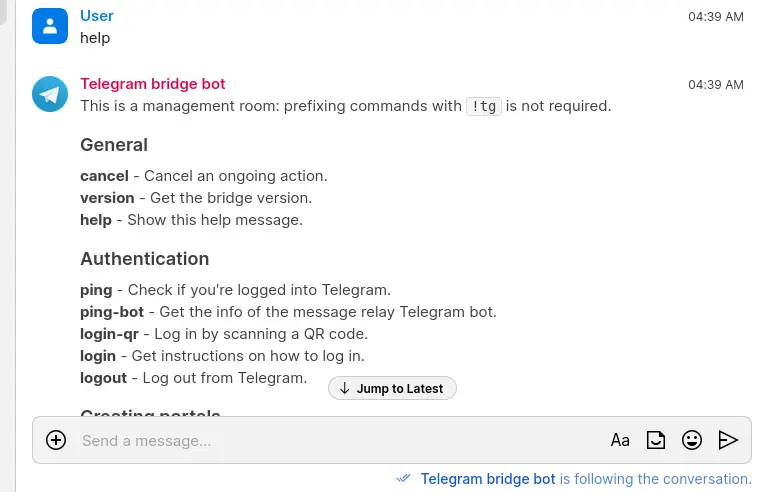
Relay mode¶
By default, the bridge is configured to provide a native experience for Matrix users by bridging their own Telegram accounts. However, if you’d like to allow using the bridge without authenticating with Telegram (or even to get multiple bridges into the same Matrix room), you can enable relay mode.
To enable relay mode, please follow the steps below:
- Create a new Telegram bot by chatting with @BotFather.
- Ensure the privacy mode is disabled for the bot — use
/setprivacycommand in the BotFather chat to allow the bot to see all messages in the rooms it is invited to. If the bot was added to a group before disabling privacy mode, you will need to remove it from the group and add it again. - Contact us and provide the bot token you received from BotFather.
⚠️ Please note that relay mode is very limited in terms of the functions compared to the default double-puppeting mode, which we configure.
Power up with Telegram bridge
Start using Telegram bridge today - get a managed Matrix server with it pre-installed, or add it to your existing setup.