Twitter bridge
The Twitter bridge installed by us is powered by mautrix-twitter.
Usage¶
This page shows you how to set up the Twitter bridge using Cinny client app (available as an add-on component), so that you can receive and send messages between Twitter and Matrix rooms.
Invite the bot to a management room¶
First, please start a chat with @twitterbot:your-server.com to create a management room. You can do so by inviting the bot to a room like below.
Make sure to replace your-server.com with your actual “base domain”. Setting your-server.com or example.com does not work on your server!
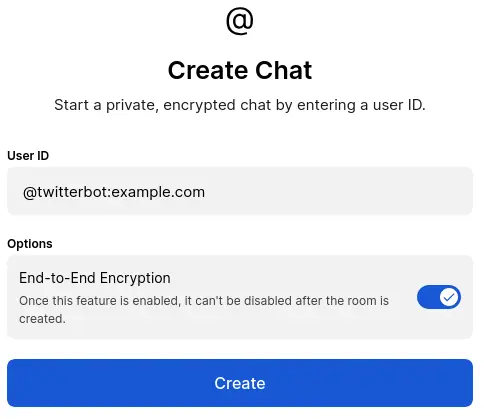
When the bot joins to the created room, it sends confirmation messages to the room as below. If they are visible, bot successfully joined the management room — it works as expected.
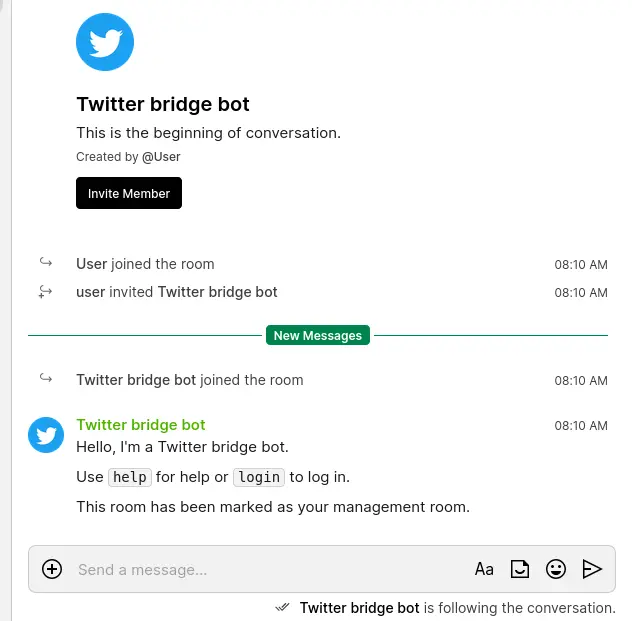
Authentication¶
To conduct authentication, please follow the steps below.
- Send
loginto the bridge bot - The bot will send you these instructions to extract required cookies. Follow the steps to log into the bridge:
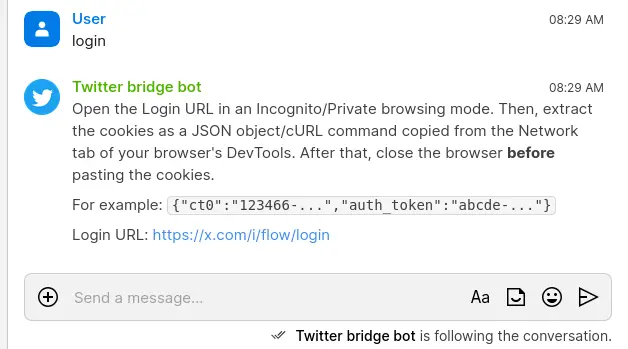
- Log into the Twitter in private/incognito browser window
- Press
F12to open developer tools - Select the
Application(Chrome, Safari, Edge) orStorage(Firefox) tab - In the sidebar, expand
Cookiesand selecthttps://twitter.com - In the cookie list, find the
auth_tokenvalue - In the cookie list, find the
ct0value - Send
login ct0 authto the bot after replacingct0andauthwith the respective values
After logging in, the bridge will create portal rooms for recent chats. Portal rooms for other chats will be created as you receive messages.
Useful commands¶
If you send a message help to the room, available commands are output as a message like below:
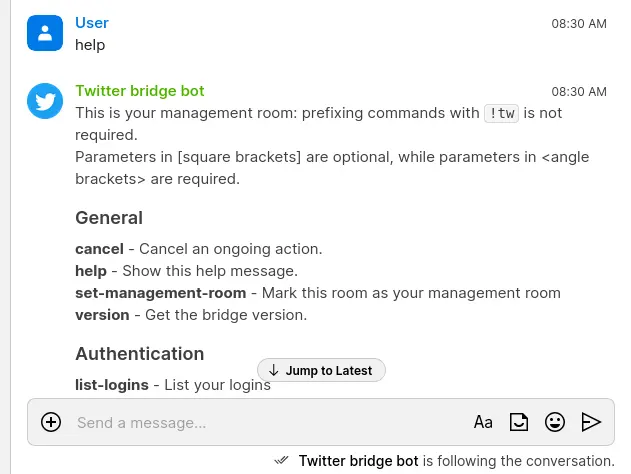
Here is a couple of useful commands:
search <query>— Search for users on the remote networkstart-chat [login ID] <identifier>— Start a direct chat with the given user
Power up with Twitter bridge
Start using Twitter bridge today - get a managed Matrix server with it pre-installed, or add it to your existing setup.