Synapse Admin service
maintained by etke.cc
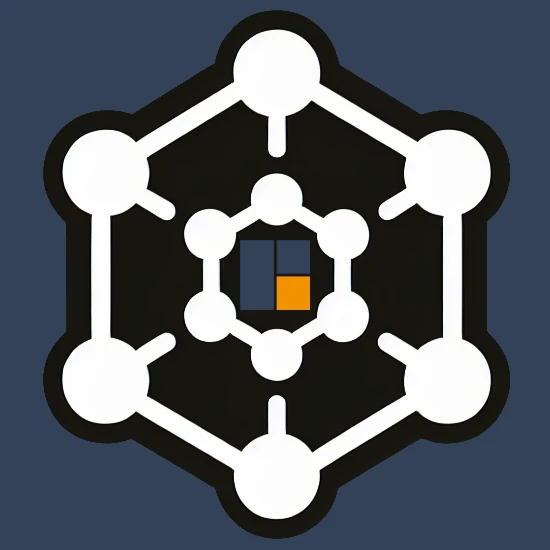
Streamlined Homeserver Management
Synapse Admin is the admin panel for your Matrix homeserver. It uses Synapse Admin API and allows you to manage your server, users, rooms, and more!
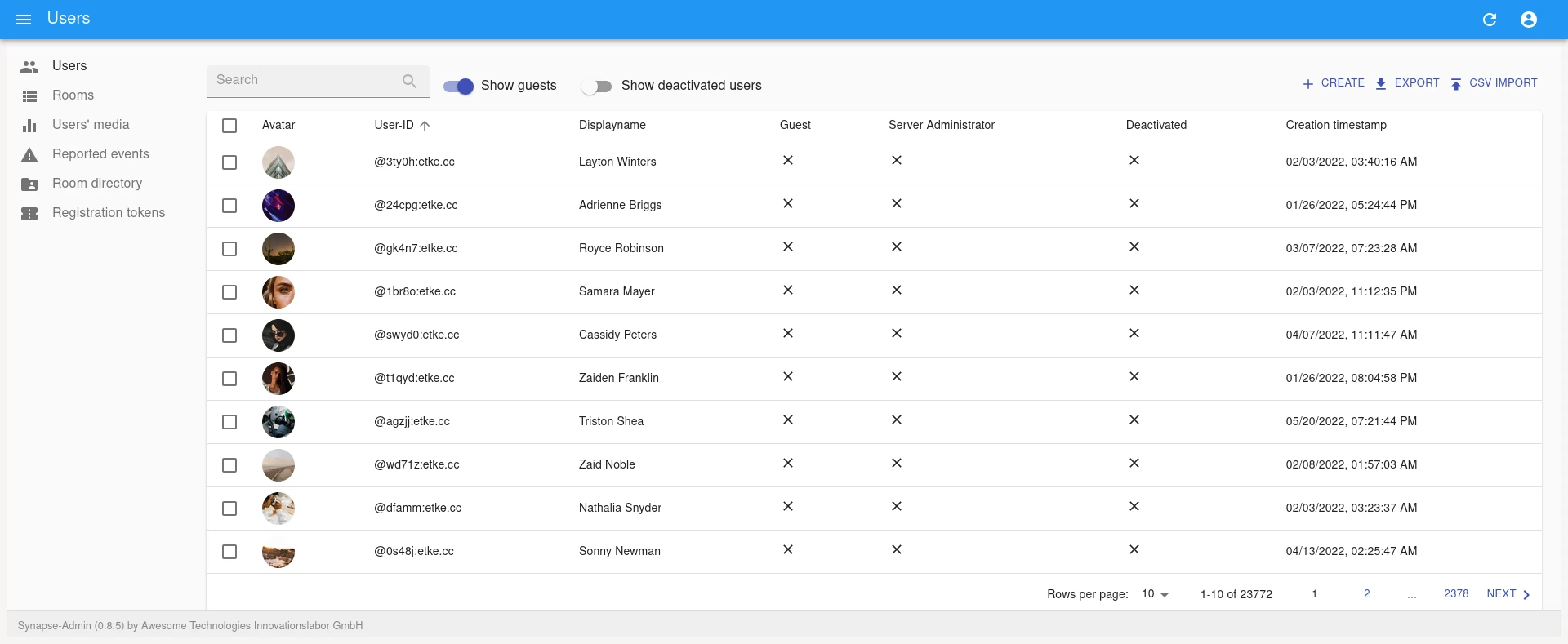
Getting Started¶
We offer a CDN version of etke.cc’s Synapse Admin fork (available at admin.etke.cc), and also install the same version on your server (at https://matrix.your-server.com/admin) by default.
To log in, visit the URL and input the following details on the UI:
- Username: Your Matrix user’s username
- Password: Your Matrix user’s password
- Homeserver URL: This field contains dropdown with the only available option — your homeserver’s URL
CDN vs. Server Installation¶
The CDN version of Synapse Admin is the most up-to-date version, with the latest changes.
While we suggest using the version installed on your server (available at https://matrix.your-server.com/admin), you can use the CDN version if you specifically need the latest version for some new feature or bugfix.
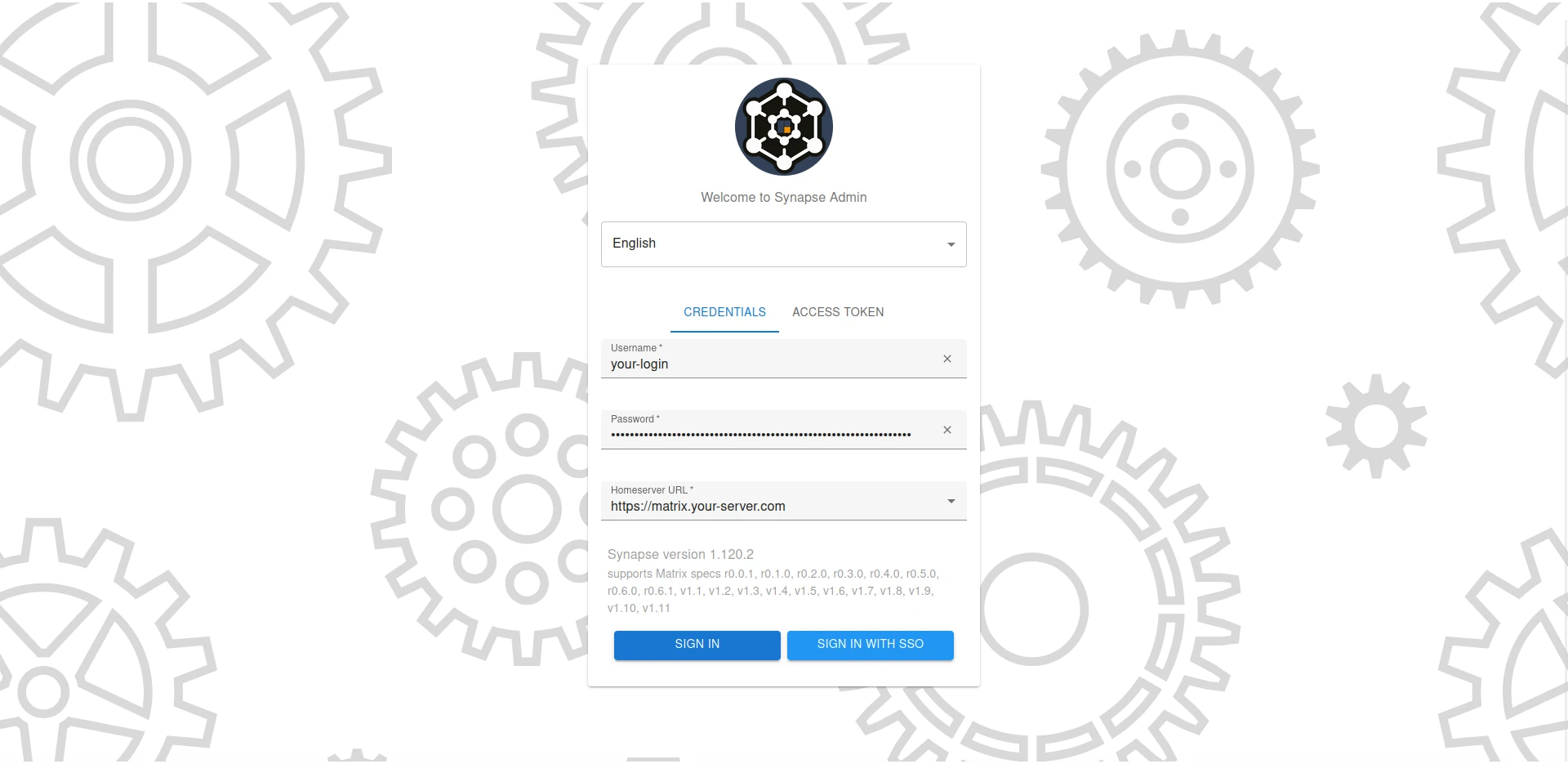
Features¶
As an etke.cc customer, you have access both to open-source and etke.cc-exclusive features on Synapse Admin. See below for the overview of them.
(etke.cc-exclusive) Server Status¶
You can observe your server’s health and performance by checking the server status indicator and by access the status page on Synapse Admin. On the status page are details for a Monitoring report available.
Sidebar menu item:
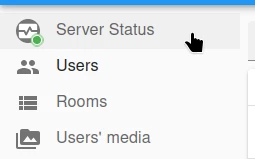
Top right corner:
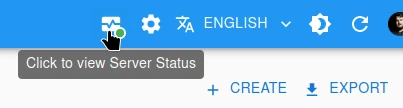
Status page:
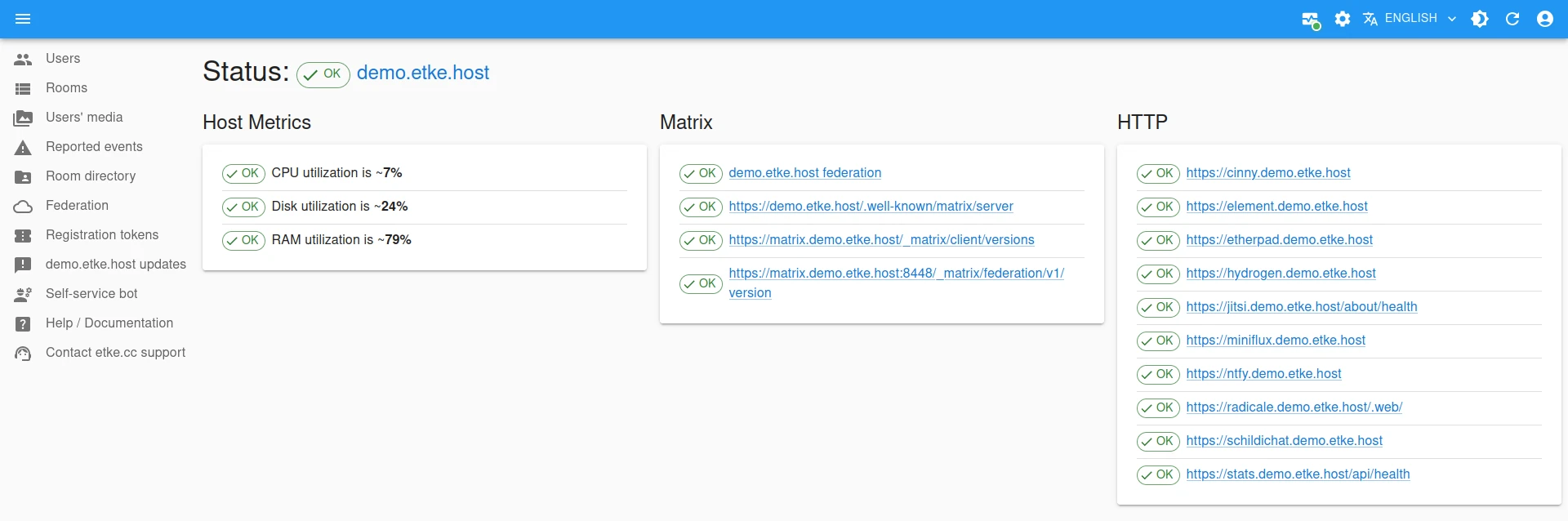
(etke.cc-exclusive) Server Actions¶
You can perform various actions on your server directly from the Server Actions page:
- run a command immediately - this command will be executed in the background, and you can view its status and output
- schedule a command to run at a specific date and time
- schedule a recurring command to run a command weekly on specific weekday and time
This feature is the same as the one available in the Scheduler.
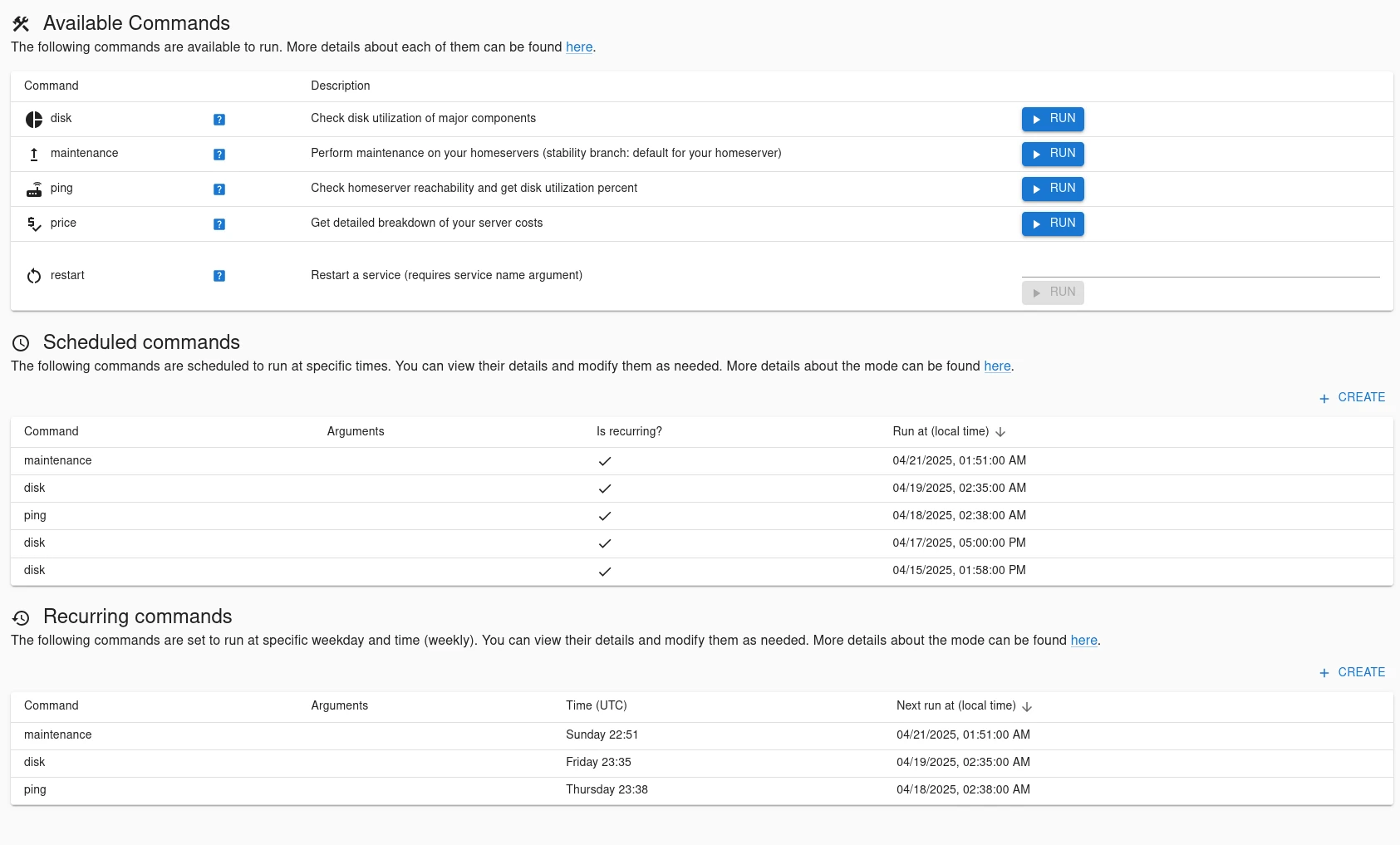
(etke.cc-exclusive) Server Notifications¶
You can receive important notifications about your server’s health, performance, updates, and even overdue payments directly. The notifications are displayed on the top right corner of the page.
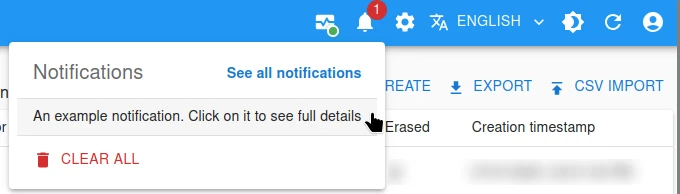
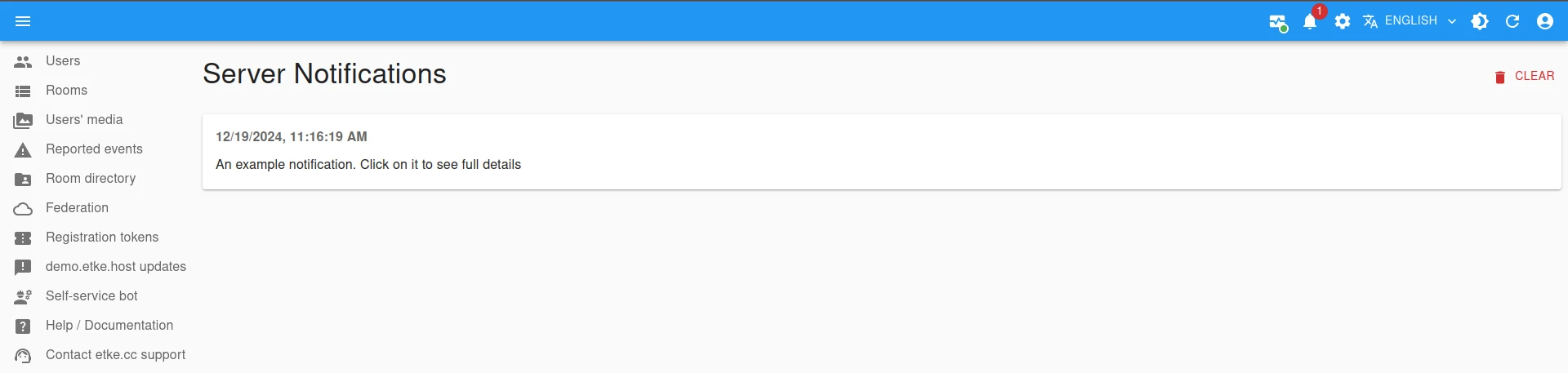
User Management¶
You can manage your Matrix server users from Synapse Admin; create, delete, deactivate, lock, and erase users, as well as change their avatars, display names, passwords, admin status, experimental features, rate limits, including details of each user (devices, rooms, and media files).
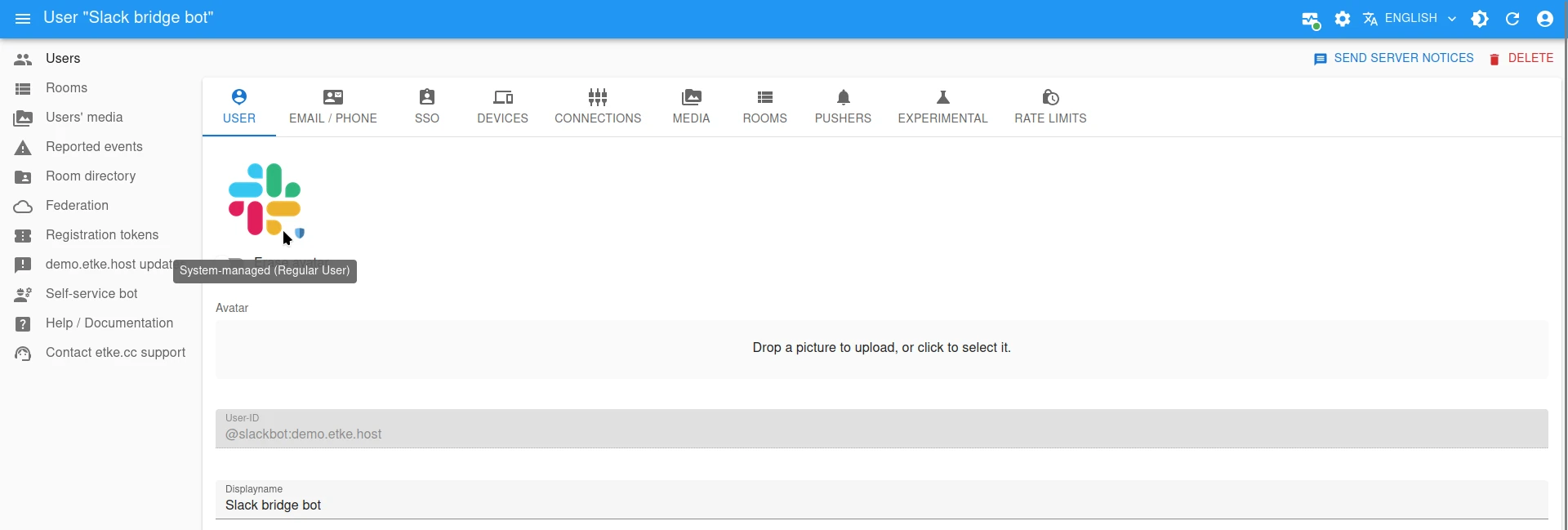
Bulk Registration¶
For registering multiple users at the same time, Synapse Admin provides a convenient CSV import feature.
First, prepare a .csv file with user data for import. The file should have the following content:
id,displayname,password,is_guest,admin,deactivated
jane.doe,Jane Doe,secretpassword,false,false,false
NOTE: The second line is an example.
- id: The local part of the Matrix ID (e.g.,
usernamefrom@username:your-server.com). - displayname: The user’s human-readable name.
- password: The user’s password in plaintext.
- is_guest: Should this be a guest account?
- admin: Should this be a server admin account?
- deactivated: Should this be a deactivated account?
Then, access the CSV import page (click on the CSV IMPORT button in the top right corner, above the users’ table).
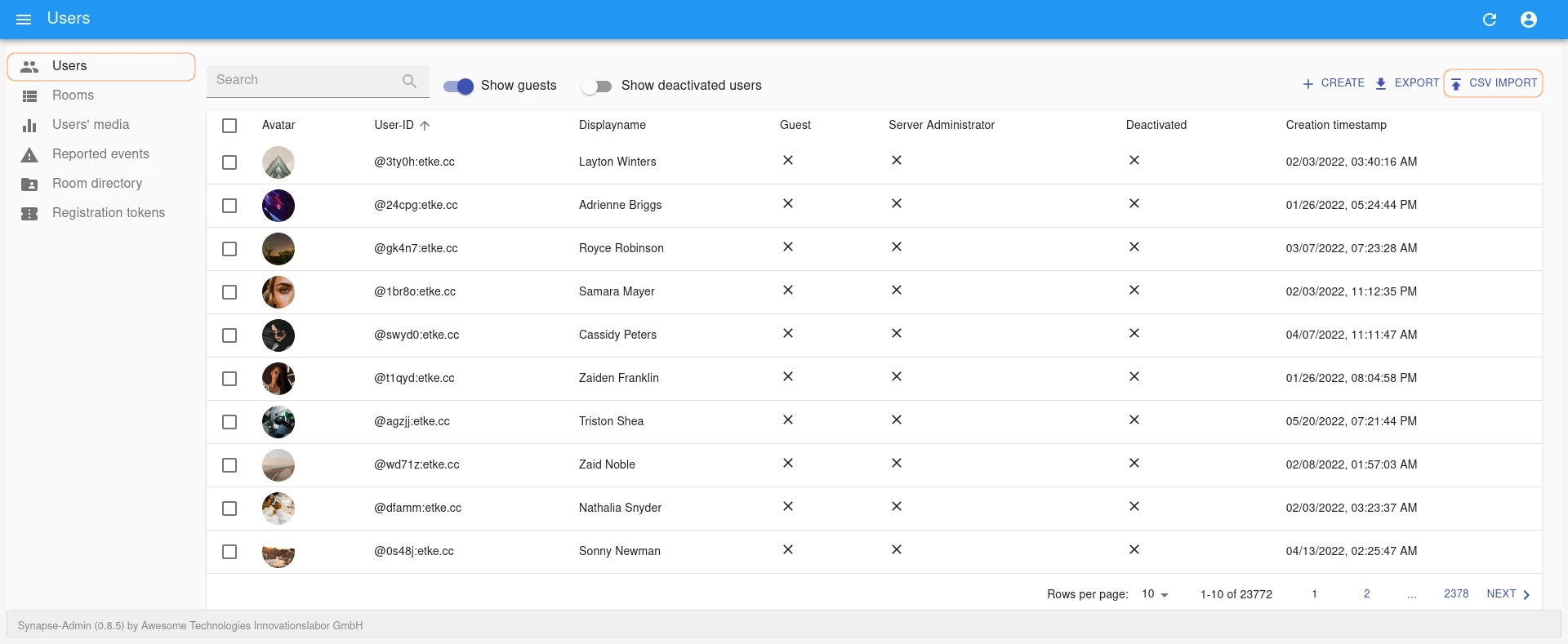
By default, the page for importing a CSV file is hosted at https://matrix.your-server.com/admin/#/import_users.
On the page, you can configure the following options:
- Conflict strategy: Optional, with the default setting as
Stop on conflict. - IDs: Mandatory, with the option
Update existing records. - Simulate only (bottom left corner): Mandatory, with the option unchecked.
After selecting these options, click on IMPORT.
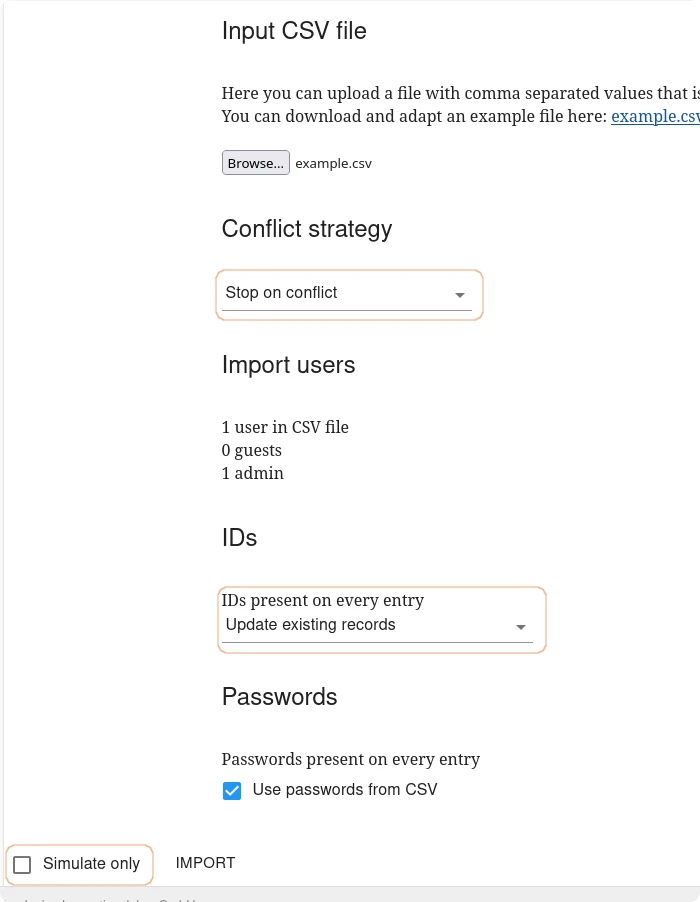
Room Management¶
You can manage your Matrix server rooms with Synapse Admin. On the UI, room details including members, media, permissions, and state events can be reviewed. You can also control the room’s status in Room Directory, assign room administrators, etc.
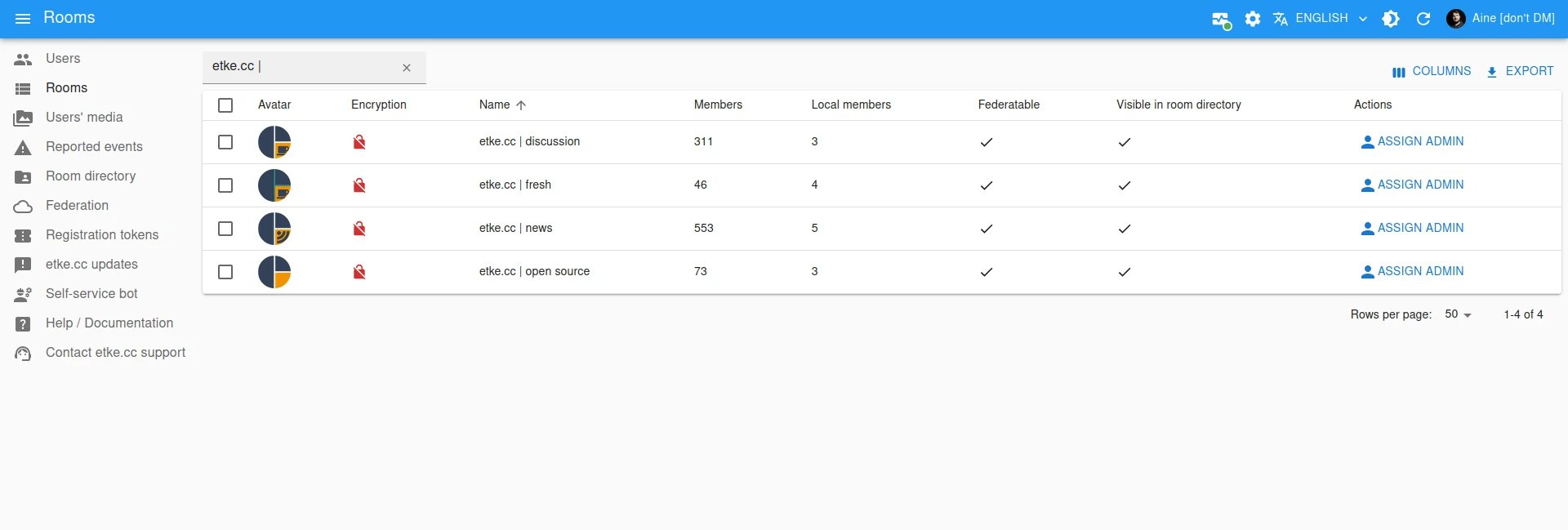
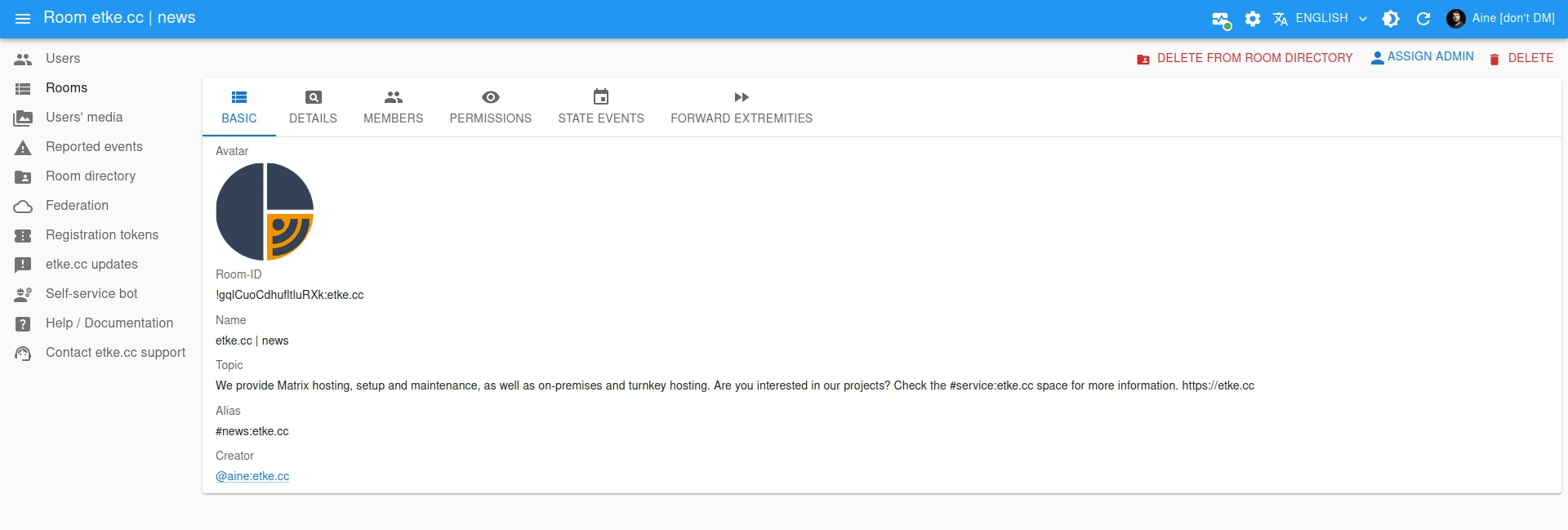
Media Management¶
Synapse Admin is capable of managing media on your Matrix server as well. It is possible to manage user’s media, including previewing, quarantining, deleting, and filtering one by various criteria.


Clearing Old Media¶
If you want to free up precious disk space of your server, you can remove old local media (uploaded files) from your homeserver occasionally. Here’s how:
- Click on the
Users' Mediabutton in the sidebar. - Select the
DELETE MEDIAbutton in the top right corner, above the table.

Clicking the button, a new modal window opens with two available filters:
- Last access before: It removes any media that hasn’t been accessed (uploaded, viewed, or downloaded) since the specified date. For instance, if you want to clear media untouched for the last 7 days, select a date 7 days prior to today (as shown in the screenshot).
- Larger then (in bytes): If specified, media files larger than the specified size will be removed, including newly uploaded media.
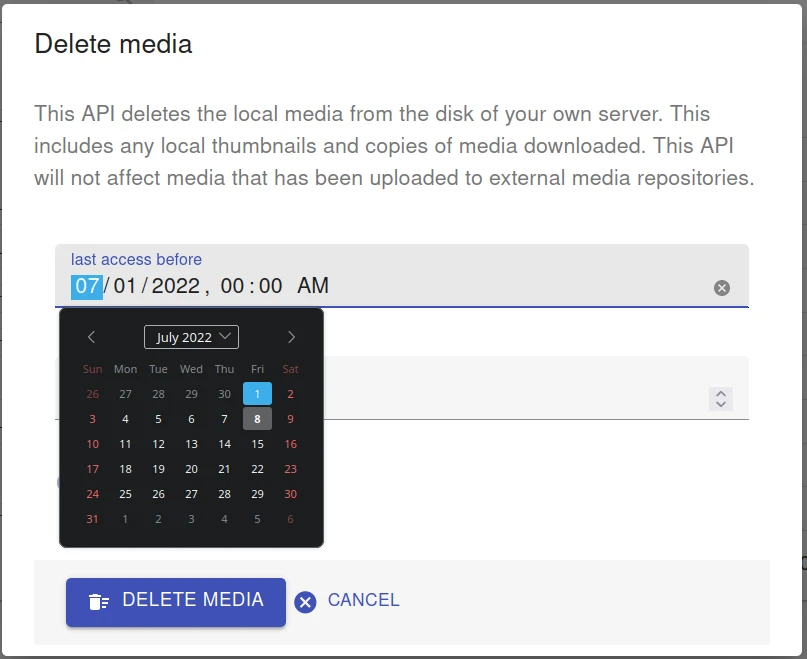
Purging Remote Media Cache¶
To free up disk space, you can also purge remote media cache. This action will remove all remote media files (i.e., media uploaded to other servers) from your homeserver. Here’s how:
- Click on the
Users' Mediabutton in the sidebar. - Select the
PURGE REMOTE MEDIAbutton in the top right corner, above the table.
Clicking the button, a new modal window opens with the following available filter:
Last access before: It removes any media that hasn’t been accessed (viewed or downloaded) since the specified date. For instance, if you want to clear media untouched for the last 7 days, select a date 7 days prior to today (as shown in the screenshot).
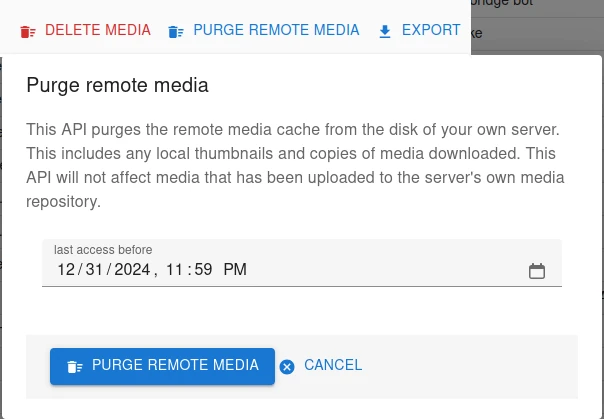
Moderation¶
You can moderate your Matrix server by checking and resolving reported events. The reporter, the reported user, the room, the event, and the reason for the report can be are checked, and you can judge how to moderate the event.
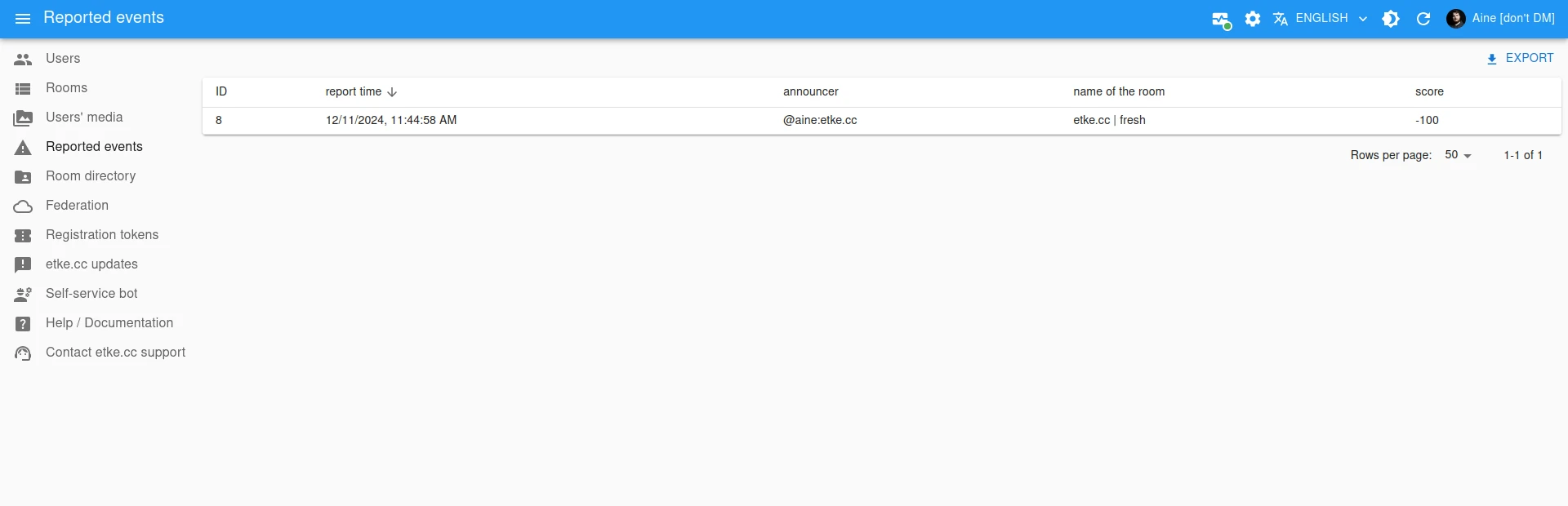
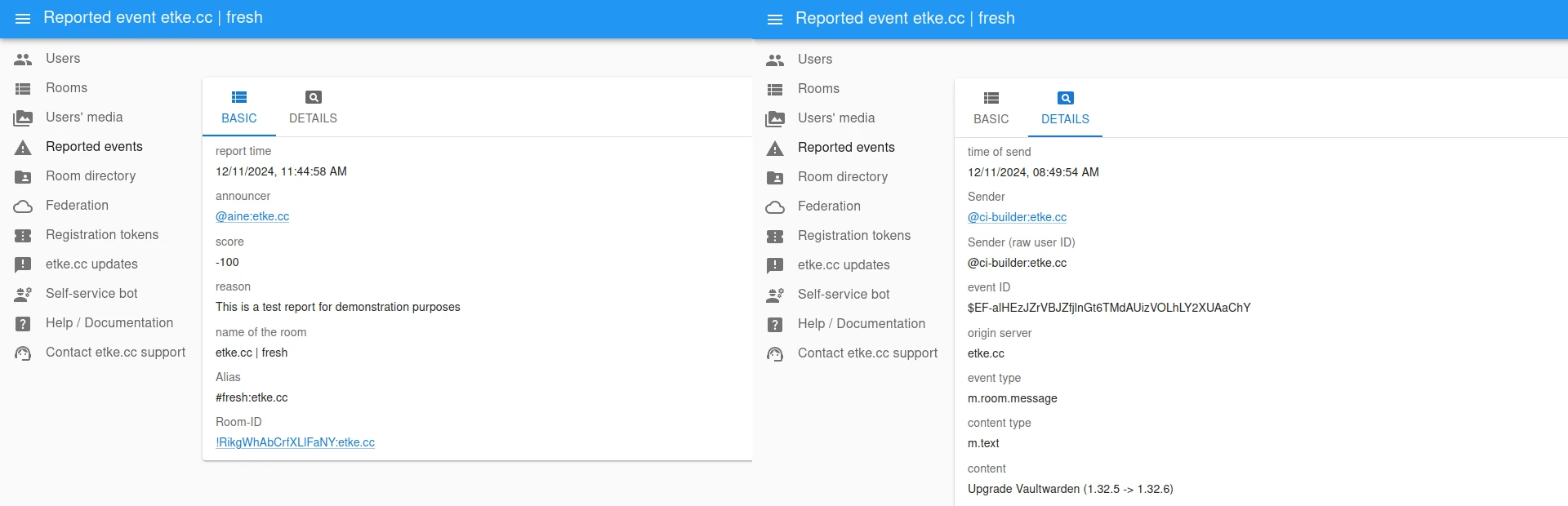
Room Directory¶
You can manage your Matrix server’s room directory with Synapse Admin. It is possible to check and control the visibility of rooms in the directory from the UI directly.
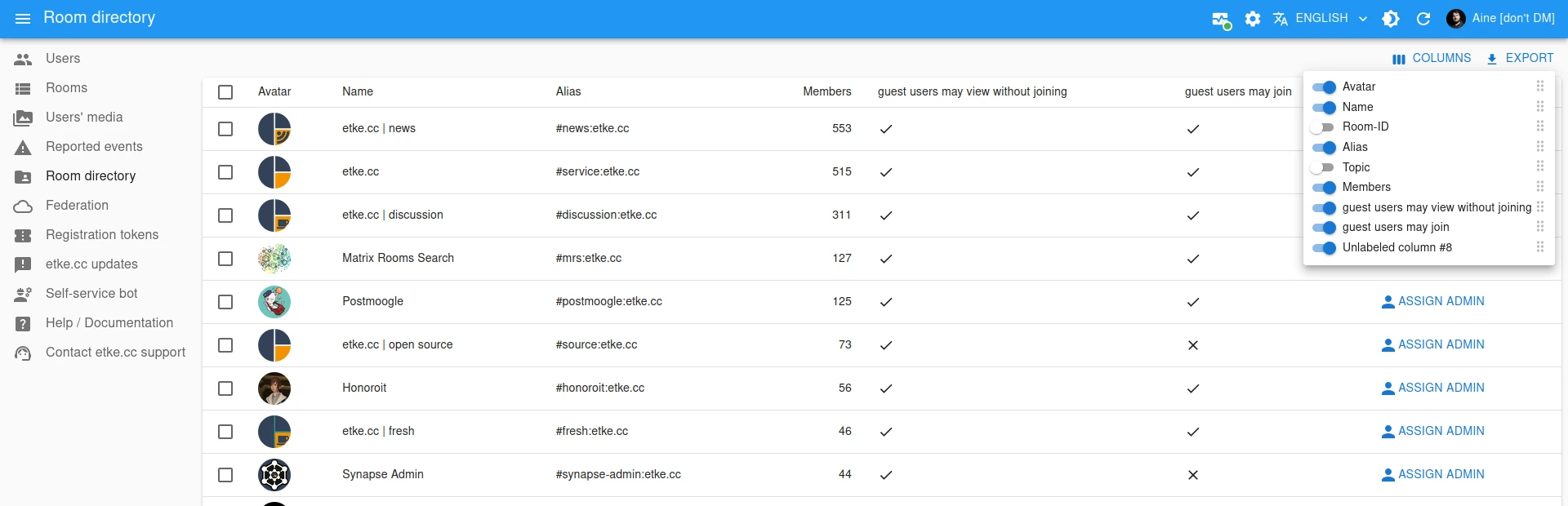
Registration Tokens¶
Matrix server’s registration tokens can also be managed. You can create, delete, or view tokens.
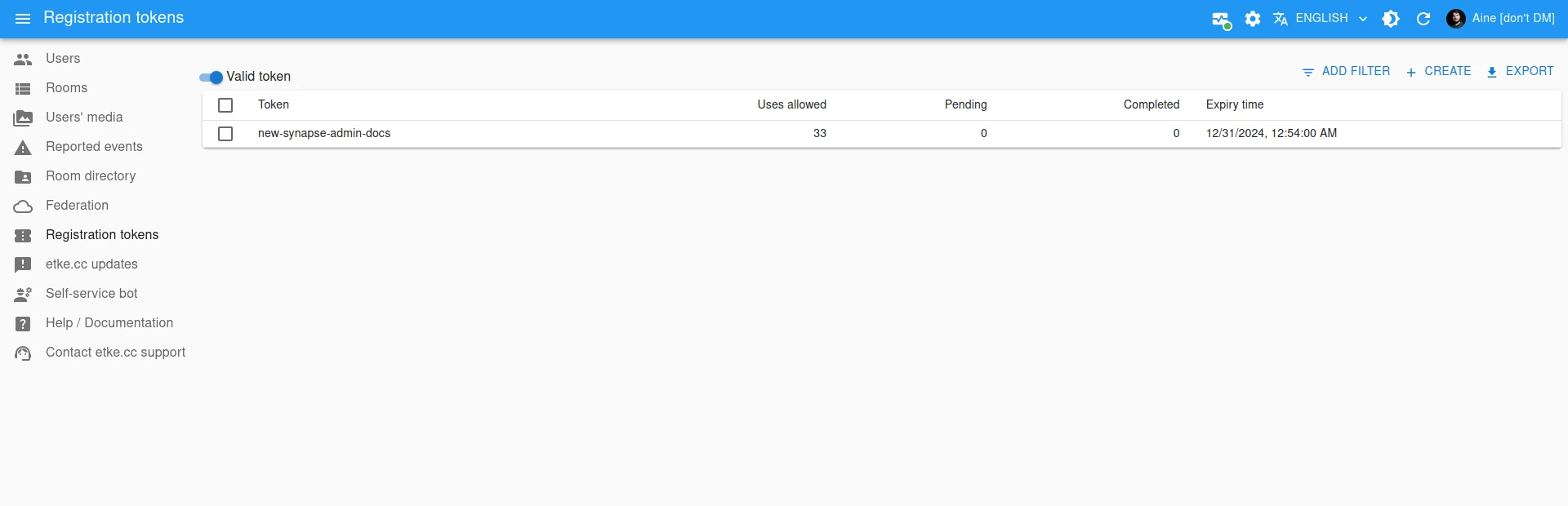
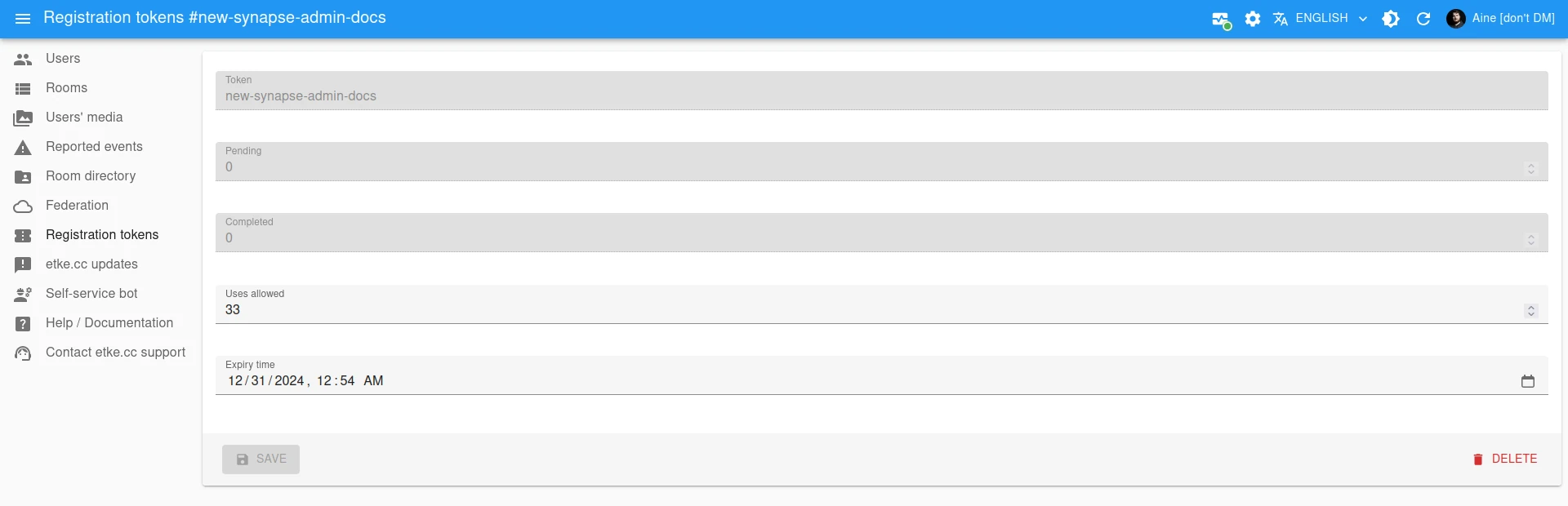
Power up with Synapse Admin
Start using Synapse Admin today - get a managed Matrix server with it pre-installed, or add it to your existing setup.